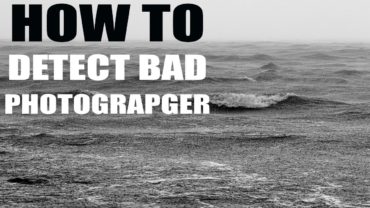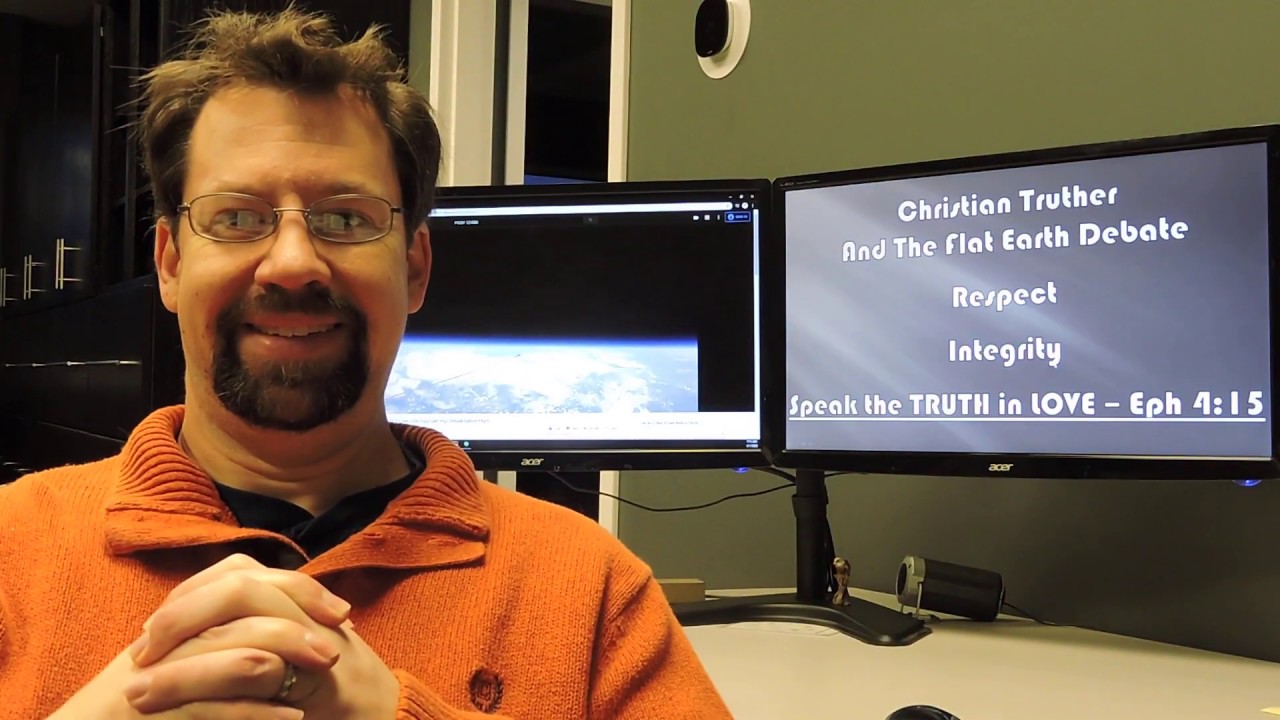AMATEUR VS PRO: Advanced Design Examples (Before & After)
so you guys really love the last video where
i made different designs and showed you before and after alterations and today we're going
to look at some more designs but this time around it's going to be slightly more advanced
so let's get into it now it's great being able to show people how a design looks but even more
impressive if they can actually experience it too and this leads to them understanding
how it's going to behave and so learn more about framer later in today's
video and how to show off your designs and so we have a pretty basic poster design
here on the screen if we then make one crucial change to this poster as you can see here what
would you say has been done to this new design what graphic design principle has actually been
implemented into the second design on the right and so if you're not aware of all the graphic
design principles i do suggest that you look back at my older videos or just check elsewhere on
the internet and do familiarize yourself with all of the graphic design principles if you can master
those principles they will elevate your designs to new heights okay so the hand and the light bulb
on the design on the right is actually using flow it's going to lead the viewer's eye upwards
towards the top left like so flow is all about the movement and direction that you lead the viewer's
eye around your graphic design and it just makes the composition look really neat and effective
so you can see here that the viewer will see the focal point of the hand and the light bulb
and their eye will be ushered up to the top left it also makes a nice clear diagonal divide across
the design and this also creates a nicer focal point because it's slightly larger and it's just
a lot neater than the focal point beforehand and also some bonus tips who knows what graphic design
principle is in use in the text in the top left of course this is hierarchy but it also could
be seen as contrast so let's move on to the next design which could be seen as a app screen
or it could just be like a banner or a poster so this artwork is going to be around finance
and we need to add some text onto this artwork and i know many people stumble when it
comes to choosing fonts and using typography in their graphic designs so let's try and
clear that confusion up so i'm going to have a title that reads easy finance and then
i want a tagline saying save money easily so i've told you before about how to choose
typography for your designs you want to look at the design and see what kind of vibes it gives
off what kind of personality does the design have and what does the message evoke we can see that
we have very bold colors and a very bold kind of illustration and the design looks kind of playful
it's not really serious and it's not really kind of corporate in a sense so you want to be pulling
out all of these words these keywords that relate back to the design and then relate that back to
a typeface style so you want to be thinking are you going to be choosing a sans serif is it going
to be upper or lowercase you might even go for a serif or even a slab serif and also of course what
about a tagline what are you going to use when it comes to the font choices the financial sector
is serious but the artwork doesn't look serious it looks kind of playful and cartoony so for my
design i went to a bold application serif and then for the tagline below i used a thinner sans serif
and of course i aligned everything to the left so it just looks neater this way and then for a
nice final touch let's add in some color contrast so when you need to add typography onto
your designs just remember what is the design evoking to the viewer in terms of how it
looks and then you can adapt your font choices to those keywords so the third design today is
going to focus on something that is quite subtle in many respects but it is pretty crucial
and it is a slightly advanced topic as well we're actually going to be focusing on these call to
action social media icons at the bottom so there are two different things that we could change
to this section here to make it more effective as a graphic design so i want you guys to
think what could we possibly change to this area to make it more effective to the viewer
and as a design solution what would you do here okay so the first thing i've done is that
i've actually made every icon a circle now you might be asking tom why did you do that
they were perfectly fine being a square there's actually quite an interesting reason behind it
and i'm curious to know if you know why i did that sure they would work as a square but they actually
are more functional as a circle and here's why so if you notice on my design there actually
are quite a lot of circles in the cucumber and the illustrations running down the middle having
the icons as a circular shapes creates repetition now repetition is a great way to reinforce an
idea through a design and it just ties everything together in a neat visual harmony setting sure you
could have them as squares and that would create contrast but you might want to create harmony
and using circular options here would be useful and yes there are going to be some people who say
oh squares give off contrast and that makes it more visible it does come down to the designer's
subjective choice at the end of the day but i'm just using this as an example to show you what
you might want to consider in your graphic designs and so the second thing that you might want
to change is actually the color of the icons because these are call to actions these need to
stand out and these are the things that you want a viewer to click on or to notice and so have
them as green yeah it does tighten the design together but they won't stand out as much as a
orangey red as you can see here and again this is just a small design subjective choice that
you might want to be making on your designs so we've been looking at some contrasts we've
looked at hierarchy flow repetition and now we're going to be looking at balance would you
say this web page design has a degree of balance do you think this is a balanced graphic design i would suggest that it's probably not balanced
no if we look at a revision we can see that we now have the content on the left in a nice group and
then the text content and the call to action on the right is a similar size that creates a
symmetrical balance this again just creates visual harmony and it doesn't cause a jarring
response in the viewer we know the information and the call to action is on the right and then
like the visual candy so to speak is on the left so this is symmetrical balance but how would
asymmetrical balance look on such a design as this but as you can see we now have the call
to action and also the text content slightly smaller than the illustrations on the
left and this would be considered as asymmetrical balance an asymmetrical balance is when we have
a larger kind of group and in a smaller group as you can see with these pink lines but did you
also notice how i've aligned the text content both horizontally with the illustrations and then
also aligned with the home button at the top so these are the kind of things that you do
want to consider when you're designing something for any kind of purpose like i said at the
start of the video those graphic design principles are going to be fundamental and
the building blocks to your graphic designs now interactive prototyping is the best way to
communicate your app and your website designs the sponsor of today's video framer is a no code free
to use tool making it easy for anyone to become a prototyper so you can import your existing
work and quickly swap out your static elements for pre-built interactive components this includes
things like sliders that actually do slide and inputs that can be filled as well as buttons that
can actually be clicked building out a full user flow is super simple as well you can just link
screens buttons and menu items and pretty soon you will have a prototype that clearly communicates
your vision to whoever you want to show it to now sign up for free by visiting framer.com
satori that link is down in the description box below so do give it a try if you are a web
or app developer also click a video on screen if you want to learn something else today but until
next time guys design your future today peace you